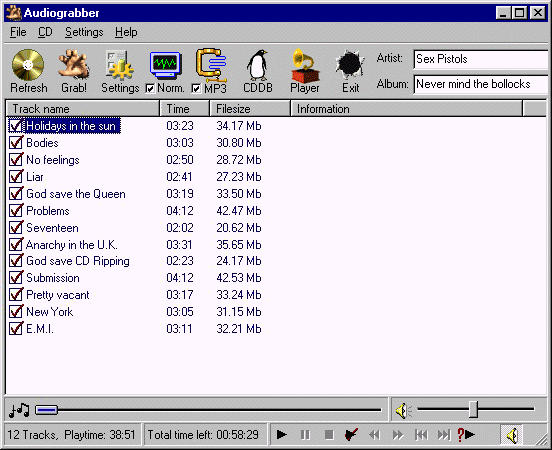
Really easy, select tracks and press Grab!
This is the main window of Audiograbber and what comes up when the
program starts. You can easily rearrange the tracks order by dragging
them to new positions. At the bottom of the mainwindow, there are
controls for playing the music. This means that Audiograbber also
can work as an ordinary cd player. Well, the main purpose is of
course not just to play tracks, but to copy them digitally from
the cd and optionally convert them to MP3's.
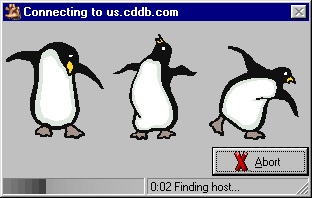
The penguins help you find the tracknames on the Internet, instead of entering them manually.
If you don't feel like manually entering all tracknames, you can
press the CDDB-button and let the penguins find them for you. CDDB
(Compact Disc Data Base) is a world wide database with info about
almost every cd ever made.
This is what is hiding under the menus...
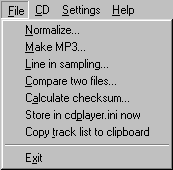
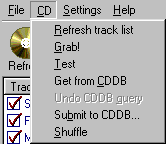

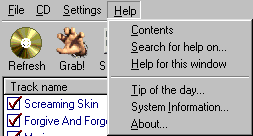
Continue to the grabbing page
|





